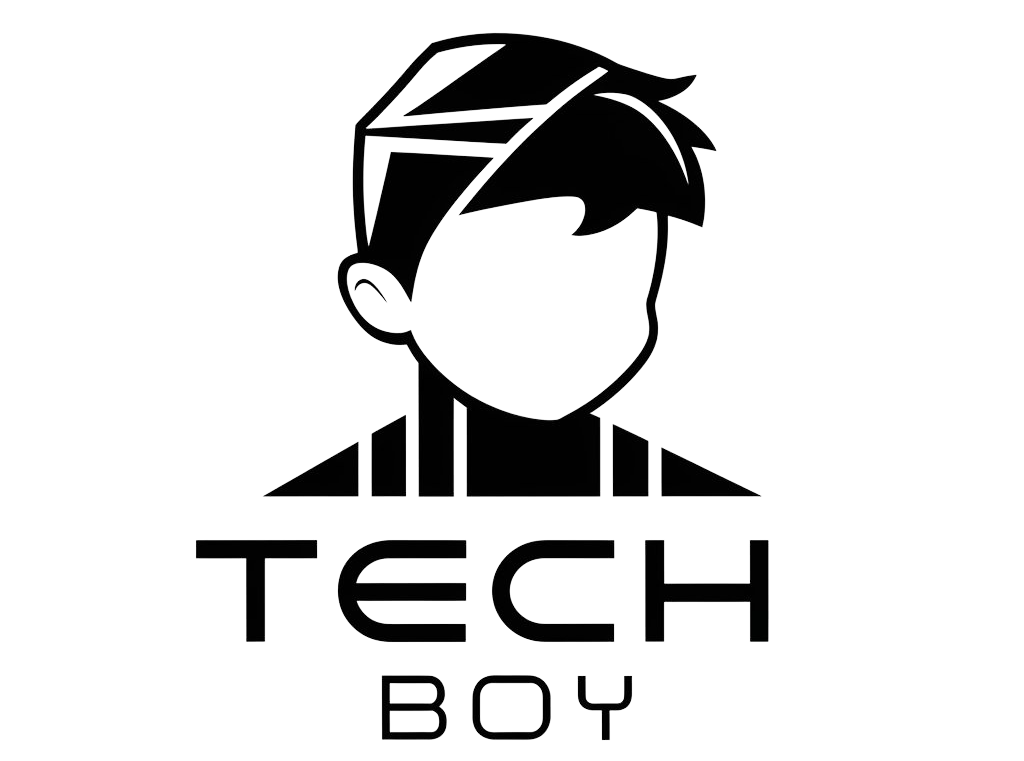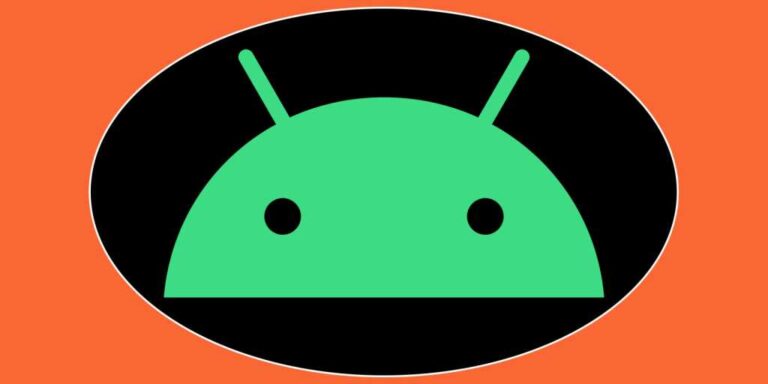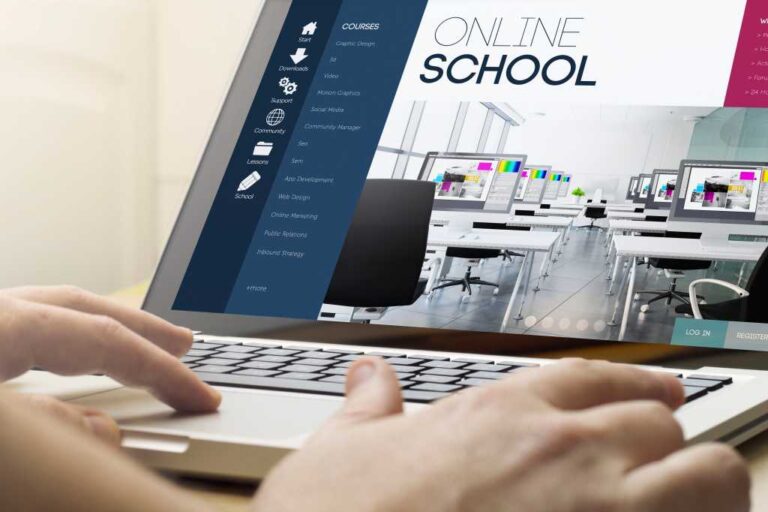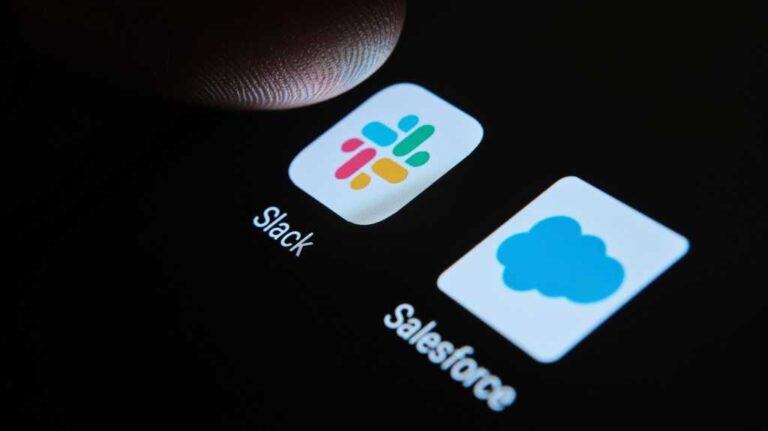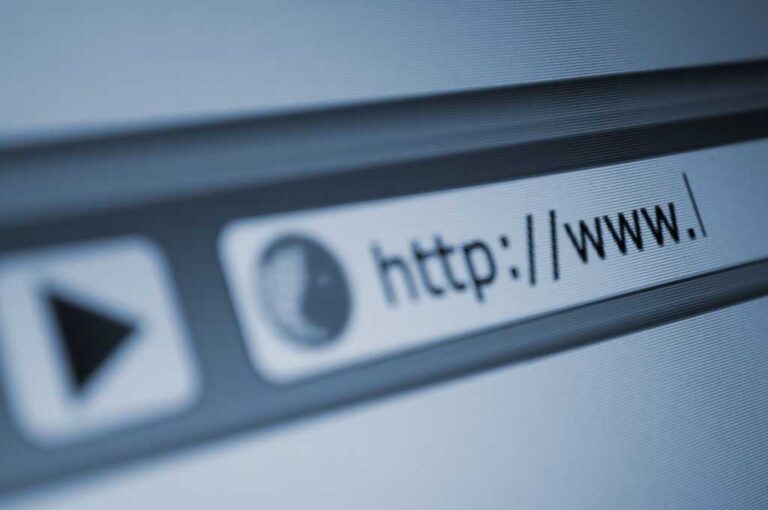How to activate Google’s newest Android security enhancements
My fellow Android phone-owners, start your feature-seeking engines: Some significant new security strengtheners on are their way to your device(s) — and quite possibly already there and just waiting to be discovered.
Surprise, surprise — eh? But oh, it be true: While we’ve been off gazing at grass and thinking about gibbons (or whatever it is you do with your downtime), Google’s been quietly sending out an under-the-hood, almost unnoticeable update that unlocks some serious new theft protection muscle.
The rollout revolves around a system-level service called Google Play Services — which means the update gets served by the regular ol’ Google Play Store and consequently reaches every compatible device, no matter who made it or which carriers might be involved, as soon as Google sends it. So, none of the delays we see with full-fledged Android version updates, in other words (huzzah!).
This specific slice o’ software sorcery is being sent to all Android devices running 2019’s Android 10 or higher. If you’re using a phone that’s running an Android version any older than that — well, my friend, you’ve got far bigger security issues to worry about than this.
But with Android 10 or higher, quite literally all you need to do is a teensy bit of gentle jabbing to surface this trio of noteworthy new Android security settings, flip all the right switches, and make your phone and all the data within it a healthy bit safer out in the wild.
[Get advanced Android tips in your inbox with my free Android Intelligence newsletter. Three new things to know and try every Friday — straight from me to you.]
Lemme show ya how.
Meet Google’s new Android security trio
First things first, let’s take a closer look at exactly what these features are and why they matter — shall we?
Back in May, y’see, Google announced a whole slew of new Android security features designed to help deter device theft and better protect data if a phone is, in fact, stolen.
Three pieces of the puzzle in particular were promised for that always-popular “later this year” window:
- Theft Detection Lock: An AI-powered system that uses your phone’s sensors to look for motions commonly associated with a phone being forcefully snatched and then hurried away with. When any such actions are observed, Android will instantly and automatically lock the device, if it wasn’t already in such a state — thereby making it meaningfully more difficult for any ne’er-do-well (including any children or marmots you might reside with) to get at your important info.
- Offline Device Lock: A similar but slightly different system, this one watches for on-screen behaviors that suggest a phone’s in the wrong hands and/or paws — an unusually prolonged period of Wi-Fi and mobile data disconnection, a bunch of failed attempts at getting past your lock screen, or an atypical amount of acorn dust on the appendages touching the technology. (All right, I may that last one up. But…maybe one day?) Again, if any such activity is detected, Android automatically locks the device to keep the scoundrel out.
- Remote Lock: The final puzzle piece is essentially an extra way to manually and quickly lock down your device from afar without having to use the full-fledged Android Find My Device system.
Easy peasy, right? And really, there’s no reason you wouldn’t want to fire these features up — especially when you’re using an Android device for Very Important Business™ and/or with any manner of sensitive personal doings.
So far, the first two of these features — Theft Detection Lock and Offline Device Lock — appear to be actively rolling out to Android devices all around the world. And that includes not only Google’s own Pixel phones but also phones and tablets sold by Samsung and other device-makers.
Notably, though, they’re all off by default — so even once they reach you, it’s up to you to find and enable ’em. And you’ve really gotta dig a little to do it.
20 seconds to stronger Android security
The good news is that none of this takes terribly long to do — once you know where to look. So clear out roughly 20 seconds in your schedule, and let’s find these things for ya, shall we?
First, if you’re using a Pixel or another device that mostly follows Google’s standard Android interface:
- Head into your system settings (by swiping down twice from the top of the screen and then tapping the gear-shaped icon in the panel that appears).
- Scroll down until you see “Security & privacy,” and tap it.
- Tap “Device unlock.”
- And look for the new “Theft protection” section within that area.
JR Raphael, IDG
If you’re using a Samsung-made phone, meanwhile:
- Make your way into your system settings.
- Tap “Security and privacy.”
- Select “More security settings.”
- And there, look for that freshly added “Theft protection” option.

JR Raphael, IDG
If you’re using an Android phone by any other manufacturer and neither of those paths works for you, try poking around in the equivalent security section of your settings for something related to theft protection — or try searching your system settings for that phrase.
And if you just aren’t seeing anything yet, don’t panic. This update is actively rolling out as we speak, and while it’s absolutely showing up in some places already — including on a variety of Pixels in my possession as well as an older Galaxy phone I’ve got in front of me — as with any Google rollout, it’s likely happening in waves, to minimize the risk of something going wrong and affecting a ton of people at once. And that means it may take a few days or even weeks to reach everyone.
Long story short: Give it a day or two, then check back again. It’ll show up for you soon!
Once you do see the section in question, all that’s left is to tap it — then activate the options within.
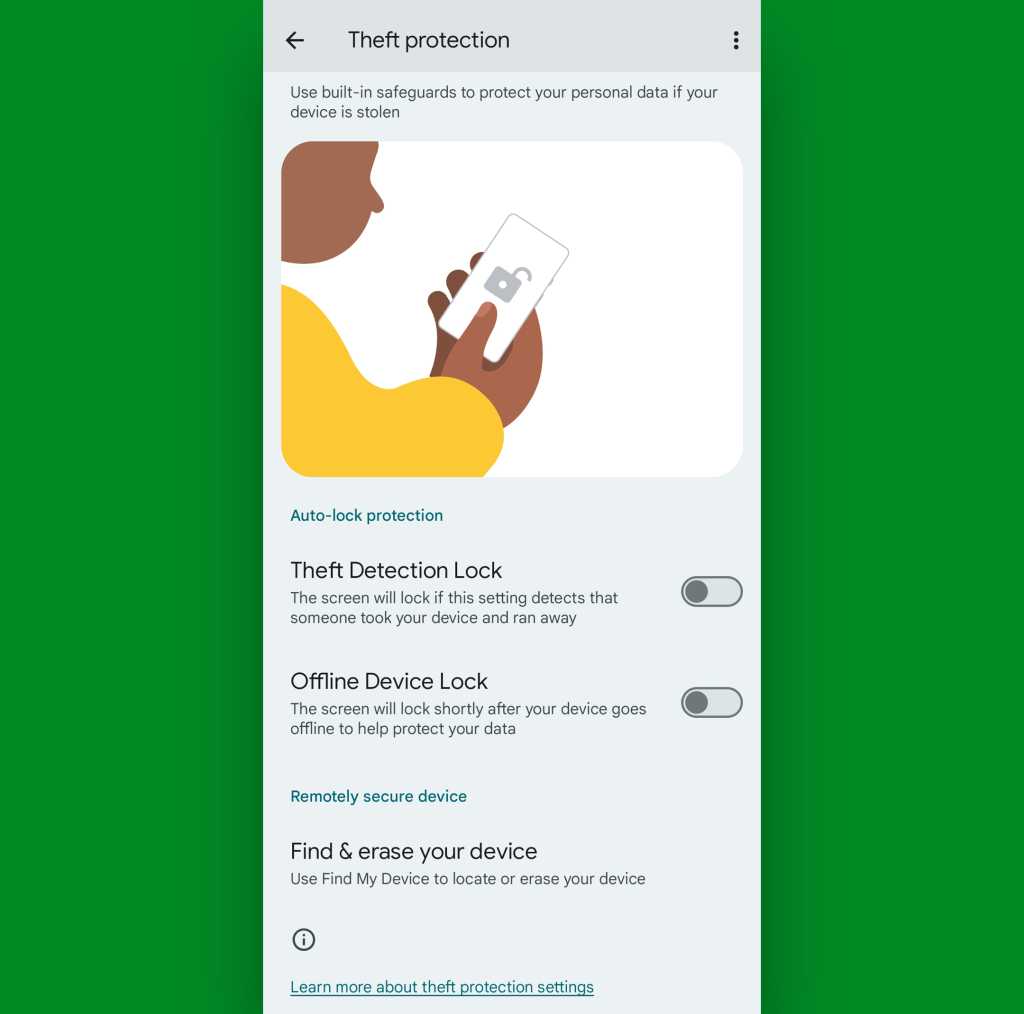
JR Raphael, IDG
As you can see in the screenshot above, I’ve only got two out of three of the features available as of this moment. That’s the case on every phone I’ve checked, so it seems like the third feature — Remote Lock — may be rolling out separately and slightly later.
But at the very least, you should be able to activate Theft Detection Lock and Offline Device Lock soon, if not this instant. And you can set yourself a reminder to look for any missing elements once a week or so until they show up for you.
With any luck, you’ll never actually need any of these features in any real-world scenario. But if such a situation ever does arise, you’ll be glad you took the time to activate ’em — and either way, you’ll be able to rest a teensy bit easier knowing your data has that extra layer of protection on top of all the other Android security steps you’ve taken.
Want even more Googley knowledge? Treat yourself to my free weekly newsletter to get three things to know and three things to try in your inbox every Friday.