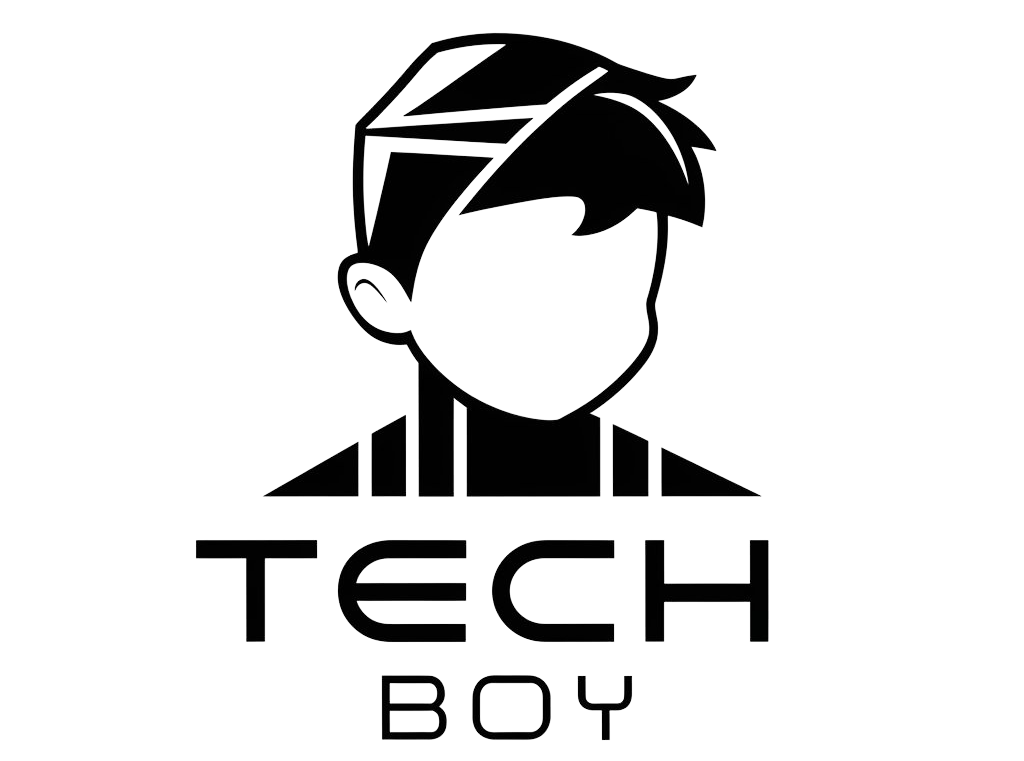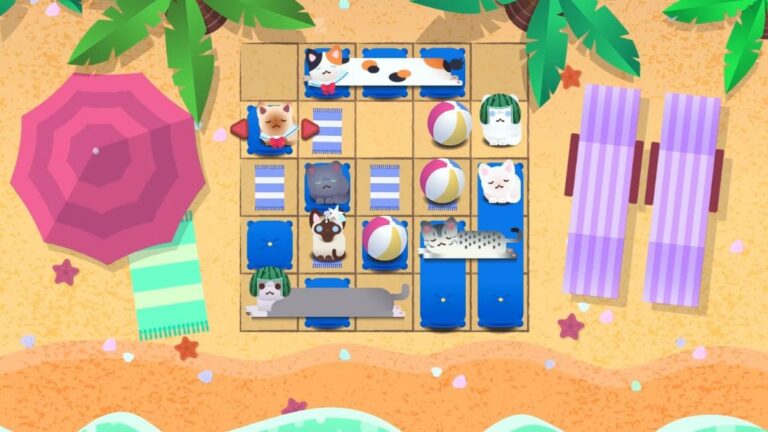How to accept the license agreement in Rocket League on all consoles – Destructoid
Before you can play Rocket League, you need to accept the EULA, Terms of Use, and Privacy Policy. When you log in to the game for the first time, you’ll be prompted to read these documents and accept the terms. This also applies to any document updates.
However, in the excitement of getting to play, it can be easy to skip accepting the documents and be left unable to play Rocket League online. If this has happened to you, you’ll need to accept them manually. You can do this by following these steps:
Accepting the Rocket League license agreement (all platforms)
- Open Rocket League.
- On the main menu, select “Settings.”
- Open the “Extras” tab.
- Scroll down to the “Legal Agreements” section.
- Select “EULA.”
- Read the EULA, scroll to the bottom, and hit “OK.”
- Select “Terms of Service.”
- Read the Terms of Service, scroll to the bottom, and hit “OK.”
- Select “Privacy Policy.”
- Read the Privacy Policy, scroll to the bottom, and hit “OK.”
This should solve your problem. While rare, in some cases, accepting the Rocket League license agreement will not stop the frustrating messages preventing you from playing online.
In these instances, your next step should be to clear your save data. Each platform has a different method for this, but it should help fix the issue with your Rocket League license agreement.
How to delete Rocket League save data on PS4/PS5
We’re starting out with deleting your Rocket League save data on PlayStation consoles.
- Go to your console’s “Settings.”
- Select “Application Saved Data Management.”
- Select “Console Storage” and hit “Delete.”
- Select “Rocket League.”
- “Select “Delete” again, and confirm by pressing “OK.”
How to delete Rocket League save data on Xbox One/Xbox Series X/S
These are the steps to follow to delete your Rocket League save data on Xbox consoles.
- Hover over Rocket League on your Dashboard and press the “Menu” button.
- Select “Manage game and add-ons.”
- Select “Saved Data.”
- Select the account where you’re experiencing the issue.
- Select “Delete Everywhere.”
How to delete Rocket League save data on Nintendo Switch
Finally, this is how you can delete your Rocket League save data on Nintendo Switch.
- Head to your console’s “System Settings” menu.
- Select “Data Management” and press “Delete Save Data.”
- Select “Rocket League.”
- Select the account where you’re experiencing the issue.
- Press “Delete Save Data” again.
- Under the “Data Management” tab, press “Save Data Cloud.”
- Select the account where you’re experiencing the issue.
- Under the “All Save Data” tab, select “Rocket League.”
- Delete your Cloud save data.
Clear console cache (all platforms)
Alternatively, if all else fails, you can also clear your console cache. These steps apply to any platform.
- Turn off your selected console by pushing the power button.
- Unplug the console from the power source.
- Wait two minutes.
- Plug the console cable back into the power source.
- Turn the console back on.
After following the relevant steps, hopefully, your Rocket League license agreement will no longer bother you, and you should be able to play the game online again.