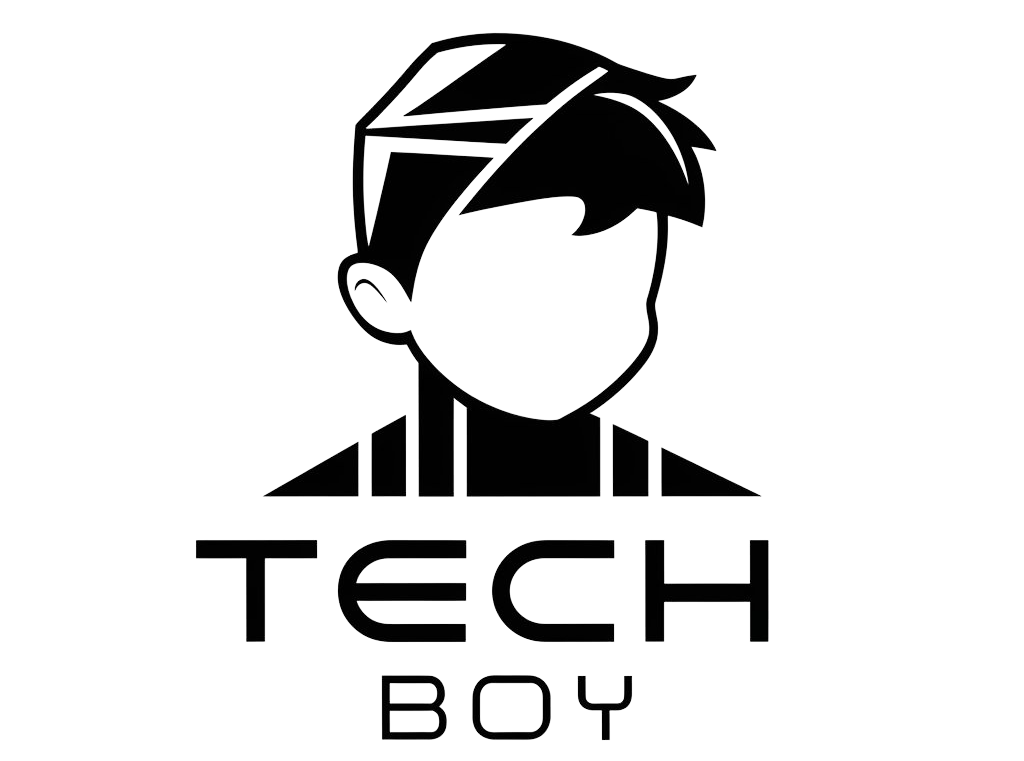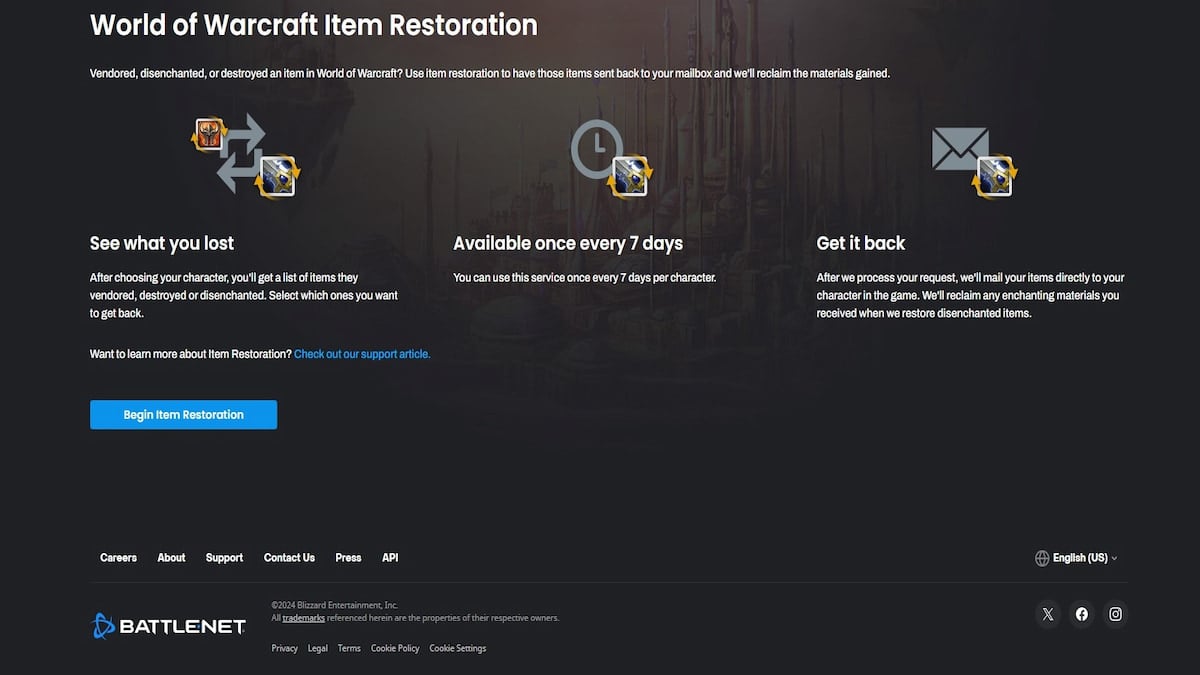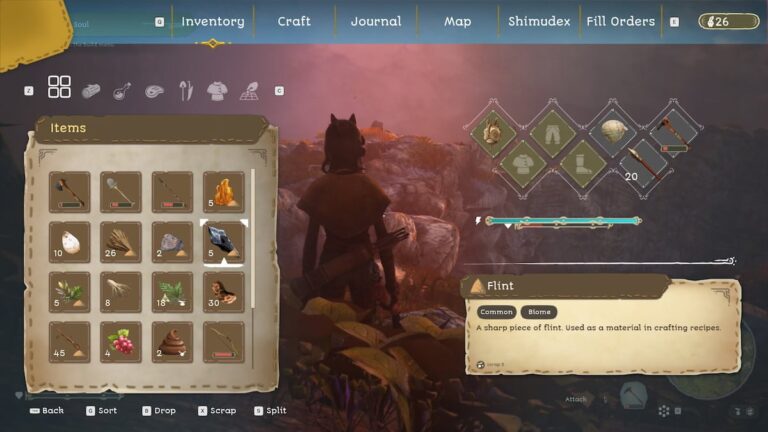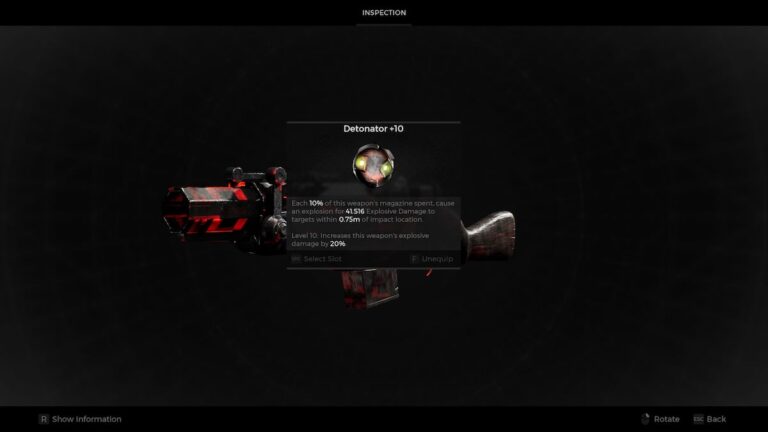How to use Item Restoration in WoW – Destructoid
If, for some reason, you lose an important item, or accidentally delete something from your WoW inventory that you shouldn’t have, know that there is a way to recover with a couple of strings attached. Item Restoration is the savior in the situation and using it can be tricky if you aren’t aware of the potential mistakes during the process.
How to Restore Items in WoW
Whether you’ve vendored your main weapon or disenchanted your fabled tier piece, Item Restoration is a failsafe put in place by Blizzard that allows you to restore items that you’ve unfortunately lost. The process is fairly simplistic to initiate, though there are some key restrictions in place that you must meet the criteria of before you can actually begin it. There’d be no point in me explaining how you can do this without you knowing the restrictions first, so here they are for your reference.
Item Restoration Limitations
- You must have an active subscription to World of Warcraft
- Your account must not be banned or suspended
- Your item is not in the Buyback Tab of a Vendor
- Your item(s) are not consumables, collectibles, or seasonal/temporary
- Your item is not mailed/traded or sold on the Auction House
There are a few miscellaneous things you’ll also want to keep in mind before you initiate the restoration process.
- If you deleted the character that had the item, you must undelete it first in-game
- If you disenchanted or scrapped the item, make sure you have the resulting materials still in your inventory
You can potentially restore up to 50 items once every seven days on each character, so you do have a lot of leeway if your item(s) meet the criteria. If you’re good to go on everything, head to the Official Blizzard Entertainment Item Restoration Website and log in with your account.
Once you’ve logged in, select the character with the missing item. Doing this will bring you to a list of destroyed/deleted items that the character had access to prior. Next, select the items you want to restore then hit Review Item Restoration on the screen. You’ll be given a final prompt to ensure you’ve selected the correct items. Once you’ve confirmed everything hit Restore Items and allow the process some time to process. Your missing items will appear in your in-game mailbox once they have been restored. One final note: if the item your destroyed item does not appear in the list, it cannot be restored.